5 Easy Steps to Organize Your Revision Notes with Trello
- Natasha Yim

- Jan 22, 2020
- 2 min read
Updated: Jan 26, 2020
Are your revision notes a mess? If you're like me, you might have revision notes from multiple sources - editors, writing groups, beta readers - and for different projects and different phases of a project. There are papers everywhere and oh, who made that comment and what chapter was that from?
Enter Trello.com! I've been using Trello for a number of years for various project management tasks. It's a great online tool to keep track of writing goals, and promotional and presentation to-do lists. But I recently discovered it's also an excellent tool for organizing revision notes.
And it's FREE!
Here is how I use Trello to organize manuscript feedback:
1) With Trello, you can create different boards for different projects. For example, I have a board for each of my picture books and novels in progress. I have a board for general writing tasks and also one for SCBWI (the Society of Children's Book Writers and Illustrators) to keep track of tasks I'm doing for them as my region's Assistant Regional Advisor.

2) For each board, I can create Lists. These are the horizontal categories. I have lists for Character Development, Setting, Plot Structure, Dialogue. When I see comments and feedback about certain aspects of my writing project, I'll put them in the appropriate categories so I can get a quick overview of things I need to tackle.

3) Under each List, I add Cards. These will be the actual comments from feedback I've received. Each feedback gets its own Card. I always include the Chapter and page number so I can find that section easily on my manuscript.
4) What I love about Trello is that I can also assign Labels for each Card or comment. Each Label has a different color. For my purpose, a Label is assigned to each person who provided feedback. To add or change a label, you hover on a card and click on the pencil icon in the top right corner, then go to "Edit Labels". Assigning color labels to a Card helps me keep track of who said what. I can also add more than one Label to a Card. This allows me to see at a glance that two or more people gave similar feedback, which is a good indicator that it's a section of my manuscript that needs revising.

5) I can also assign due dates if I have a deadline. Again, clicking on the pencil icon in the card and going to "Change Due Date" will take me to the calendar page. I can also set reminders for myself.
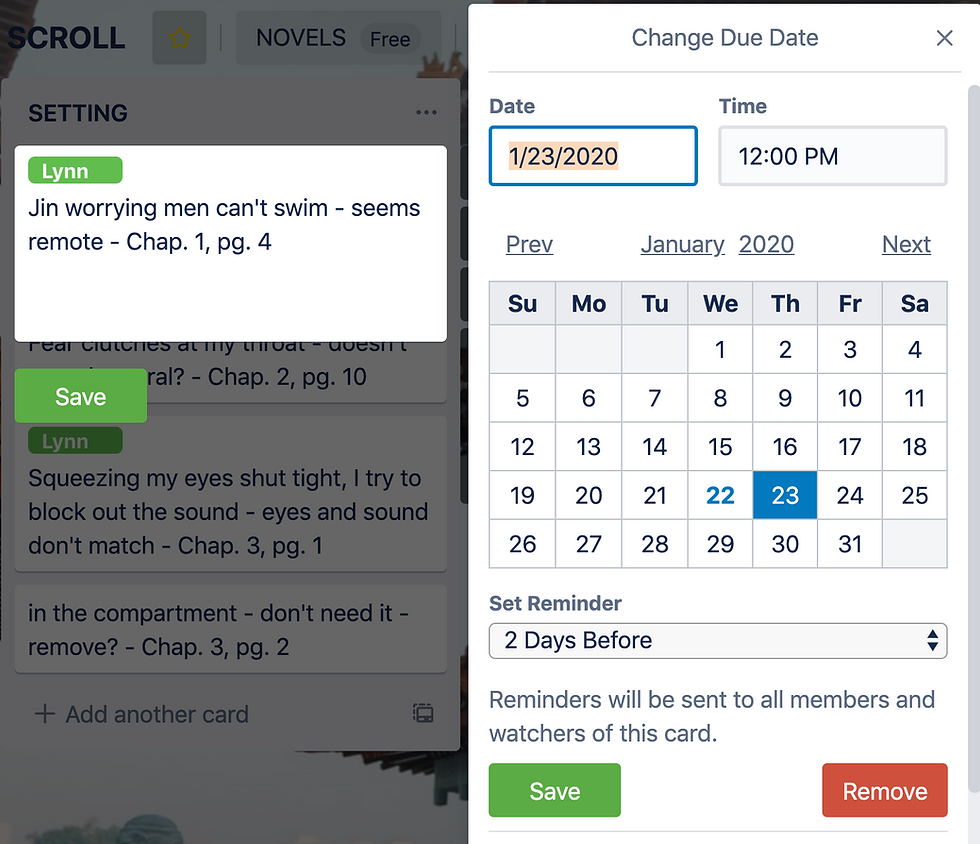
And there you have it! 5 easy steps to stay on top of your revisions.
Have a creative solution to keeping track of your revisions? Share it with us in the comments below.

Here are 5 easy steps to organize your revision notes using Trello:
Create a Board: Name your board after your subject.
Make Lists: Set up lists like "To Revise," "In Progress," and "Mastered."
Use Cards for Topics: Each flashcard or main topic becomes a Trello card.
Add Checklists: Put specific sub-points or chapters inside each card.
Move Cards: Drag topics to "Mastered" when done.
This system is simple, unlike searching through the Mi Auto Car for sale in Sapporo, Japan for parts!
I’ve found that organizing revision notes with tools like Trello really helps me stay focused and efficient. It’s especially useful when working on complex tasks like Thesis Writing For Journals, where keeping track of ideas and research is key. Using a system keeps my work clear and makes writing much easier.
These tips for organizing revision notes with Trello are super practical! I can see how following such a system would make managing research and study materials much easier. For anyone working on extensive projects, like a dissertation, using Trello alongside professional PhD Report Writing UK services can really streamline the process and keep everything on track.
This is such a practical and time-saving method. Trello’s structure makes sorting revision feedback effortless. I’ve often recommended it alongside coursework writing help to students and coursework writers London based.
Great post, Natasha! Trello is such a smart tool for organizing revision notes across multiple projects and sources. For writers juggling submissions, it's just as important to stay on top of formatting. That’s where journal manuscript formatting services come in ensuring your document meets strict journal guidelines while you focus on the creative side. Both tools play a key role in getting your work publication-ready!